Discover how to build a personal coding toolkit with essential plugins, shortcuts, and automation to boost your development efficiency in 2025.

-
Introduction: The New Definition of a Modern Developer
-
Crafting Your Workspace: The IDE as an Extension of Your Mind
-
The Power of Personalization
-
Custom Themes and Keymaps
-
-
The Secret Language of Efficiency: Mastering Keyboard Shortcuts
-
VS Code Shortcuts You Should Burn Into Muscle Memory
-
The Shortcut Philosophy
-
-
Git Mastery: Command-Line Confidence Meets Visual Precision
-
Beyond Commit and Push
-
Visual Git with GitLens
-
GitHub CLI: Automation Meets Collaboration
-
-
The Rise of AI Coding Assistants: From Help to Collaboration
-
The Modern AI Toolkit
-
Avoiding AI Dependency
-
-
Automating the Mundane: Let Scripts Do the Boring Work
-
Terminal Automation
-
Task Automation Inside VS Code
-
Continuous Efficiency with Aliases
-
-
Maintaining the Toolkit: Evolution Over Perfection
-
Conclusion: The Developer’s Edge in 2025
In 2025, productivity isn’t about how fast you type — it’s about how smartly you work.
The world of software engineering has evolved from brute-force problem-solving to intelligent system design, powered by automation, modularity, and AI-driven efficiency.
Yet, even in this age of intelligent coding, one truth remains constant: the best developers are not those who write the most code, but those who know how to leverage the best tools.
Every great craftsman has a toolkit — a personalized set of instruments refined over years of experience. For modern programmers, that toolkit lives inside your IDE, your terminal, and your automation scripts. The right combination of extensions, shortcuts, and assistants can turn hours of manual labor into seconds of elegant execution.
This guide explores how to build a personal coding ecosystem — a toolkit designed to optimize creativity, consistency, and performance. We’ll explore essential VS Code extensions, Git mastery tricks, and AI automation tools that elevate your development workflow to world-class levels.
1. Crafting Your Workspace: The IDE as an Extension of Your Mind
Your IDE isn’t just where you write code — it’s where your creativity lives.
A well-optimized environment removes friction, allowing ideas to flow naturally. For most developers today, Visual Studio Code (VS Code) reigns supreme. Its flexibility, customization, and lightweight performance make it the centerpiece of a personal coding toolkit.
1.1 The Power of Personalization
A default VS Code setup is like a blank canvas — functional but uninspired.
To make it truly yours, tailor it around your coding style and priorities.
Essential VS Code Extensions:
- ESLint & Prettier – for clean, consistent code formatting and linting.
- GitLens – provides visual Git insights right inside your editor.
- Path Intellisense – auto-completes file paths and reduces directory errors.
- Tabnine or GitHub Copilot – AI-powered autocompletion that accelerates logic creation.
- Code Spell Checker – catches subtle naming typos before they reach production.
- REST Client – test APIs directly from VS Code.
- Peacock – color-code VS Code windows for multiple projects.
1.2 Custom Themes and Keymaps
Visual fatigue is real. Custom themes not only improve aesthetics but can influence productivity.
Popular choices like One Dark Pro, Dracula Official, or Monokai Pro create a relaxed, consistent visual rhythm.
For muscle memory optimization, import keymaps from editors you’ve used before (e.g., Sublime Text, IntelliJ, or Vim). Every millisecond saved on repetitive actions adds up to hours of reclaimed focus.
2. The Secret Language of Efficiency: Mastering Keyboard Shortcuts

Imagine coding for a day without touching your mouse.
Every scroll, click, and tab switch steals precious attention — micro-distractions that fragment deep work.
The world’s fastest developers master their editor like pianists — fluent, rhythmic, instinctive.
2.1 VS Code Shortcuts You Should Burn Into Muscle Memory
- Ctrl + P → Quick open file.
- Ctrl + Shift + L → Multi-cursor selection.
- Ctrl + / → Toggle line comment.
- Alt + ↑ / ↓ → Move lines up or down.
- Ctrl + Shift + F → Global search and replace.
- Ctrl + B → Toggle sidebar visibility.
- Ctrl + ` → Toggle terminal.
2.2 The Shortcut Philosophy
Shortcuts are more than tricks — they are habits of velocity.
When developers rely on visual searching and clicking, cognitive load increases. But when shortcuts become automatic, your brain reserves bandwidth for problem-solving instead of navigation.
To master them:
- Practice consciously — focus on 10 core shortcuts per week.
- Use VS Code’s Command Palette (Ctrl + Shift + P) to discover hidden commands.
- Create custom shortcuts for repetitive actions.
Efficiency is cumulative — small speed gains compound into exponential productivity.
3. Git Mastery: Command-Line Confidence Meets Visual Precision
If VS Code is your studio, Git is your time machine.
It doesn’t just store your past — it safeguards your creative journey. A developer who truly understands Git controls not just versions, but momentum.
3.1 Beyond Commit and Push
The power of Git lies far beyond git add, commit, and push. Let’s go deeper. Advanced Git Commands You Should Know:
- git stash → Temporarily save changes without committing.
- git rebase -i HEAD~n → Clean up messy commit history.
- git cherry-pick <hash> → Apply specific commits from another branch.
- git reflog → Recover lost commits and branches.
- git bisect → Pinpoint the commit that introduced a bug.
3.2 Visual Git with GitLens
While the command line remains the backbone, GitLens in VS Code brings context to life.
Hover over a line of code and instantly see who wrote it, when, and why. Explore commit histories visually and understand your project’s evolution without leaving the editor.
3.3 GitHub CLI: Automation Meets Collaboration
Install the GitHub CLI (gh) to integrate directly with your repositories.
You can open pull requests, create issues, or check workflows without touching your browser — all from the terminal.
Efficiency thrives when context-switching dies.
4. The Rise of AI Coding Assistants: From Help to Collaboration
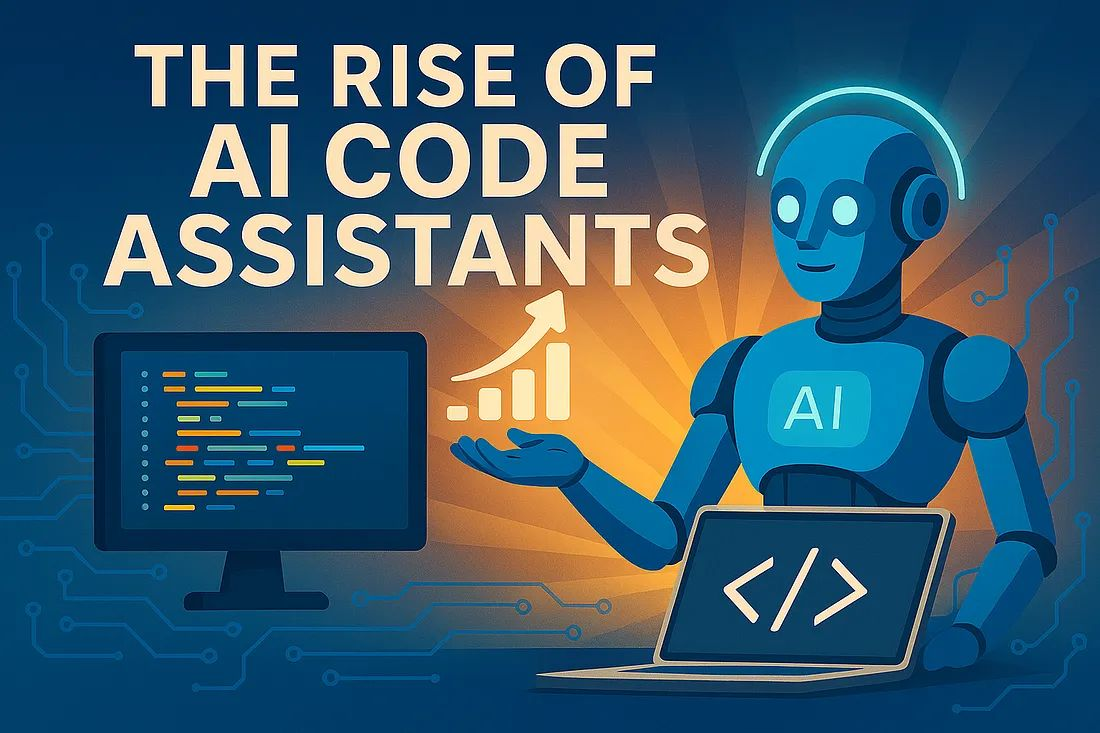
The future of programming isn’t man versus machine — it’s man with machine.
AI tools have matured from autocomplete gimmicks to genuine collaborators in problem-solving.
4.1 The Modern AI Toolkit
- GitHub Copilot / Copilot Chat → Real-time pair programming assistance.
- ChatGPT (via VS Code extension) → Natural-language code debugging and generation.
- Tabnine → Predictive suggestions trained on your personal codebase.
AI assistants can now:
- Suggest function structures before you write them.
- Explain code you didn’t author.
- Refactor complex logic for readability.
- Generate documentation automatically.
But here’s the key: AI doesn’t replace logic — it amplifies it.
A developer’s creative judgment and architectural sense remain irreplaceable. The goal is to let AI handle mechanical work so you can focus on strategic thinking — designing clean systems, not syntax.
4.2 Avoiding AI Dependency
True mastery means knowing when not to accept an AI suggestion.
Blind trust in AI can introduce silent bugs or anti-patterns. Treat AI like an intern — eager, fast, and brilliant, but still needing oversight.
Always validate:
- Security implications
- Algorithmic efficiency
- Style consistency
- Business logic alignment
5. Automating the Mundane: Let Scripts Do the Boring Work
The smartest developers hate repetitive work.
If you do the same manual action twice, you’ve already wasted time once. Automation scripts are your invisible assistants — loyal, consistent, and tireless.
5.1 Terminal Automation
Use simple Bash or PowerShell scripts for:
- Automated build + test sequences.
- Environment setup on new machines.
- Dependency installations.
Example:
#!/bin/bash
echo “Setting up project…”
npm install
npm run build
npm run test
5.2 Task Automation Inside VS Code
The Tasks.json feature lets you create custom command sequences.
For instance, bind a single key to “run tests + lint + build.”
Your development loop should feel like a smooth automation pipeline, not a chain of manual chores.
5.3 Continuous Efficiency with Aliases
In your .bashrc or .zshrc, define aliases for your most-used commands:
alias gs=’git status’
alias gp=’git pull’
alias d=’docker compose up’
These seconds saved multiply into hours reclaimed.
6. Maintaining the Toolkit: Evolution Over Perfection
A personal toolkit isn’t static — it evolves with your craft.
What works today may slow you down tomorrow. Set aside time every few months to audit your environment:
- Are all extensions still useful?
- Are your scripts still efficient?
- Have new AI tools emerged worth adopting?
Efficiency is an evolving art form. Developers who periodically refine their setups stay agile in a shifting landscape.
Conclusion: The Developer’s Edge in 2025
A personal coding toolkit is more than a productivity enhancer — it’s a statement of craftsmanship.
It reflects how you think, how you solve, and how you evolve.
The difference between a good developer and a great one often lies not in intelligence but in systematic efficiency — the subtle blend of automation, insight, and design discipline.
When your tools align with your thinking, coding transforms from routine labor into fluid creation.
You’re no longer just writing code — you’re orchestrating a digital symphony where every command, shortcut, and plugin plays its part.
So build your toolkit like a craftsman.
Refine it. Automate it. Trust it.
Because in 2025, the smartest coders aren’t just coding — they’re engineering their own efficiency.


