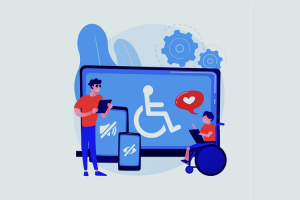Learn how to Restore and Back Up a WordPress Site After a Hack with this complete step-by-step guide. Recover your website, remove malware, secure your data, and build a long-term backup strategy for future protection.
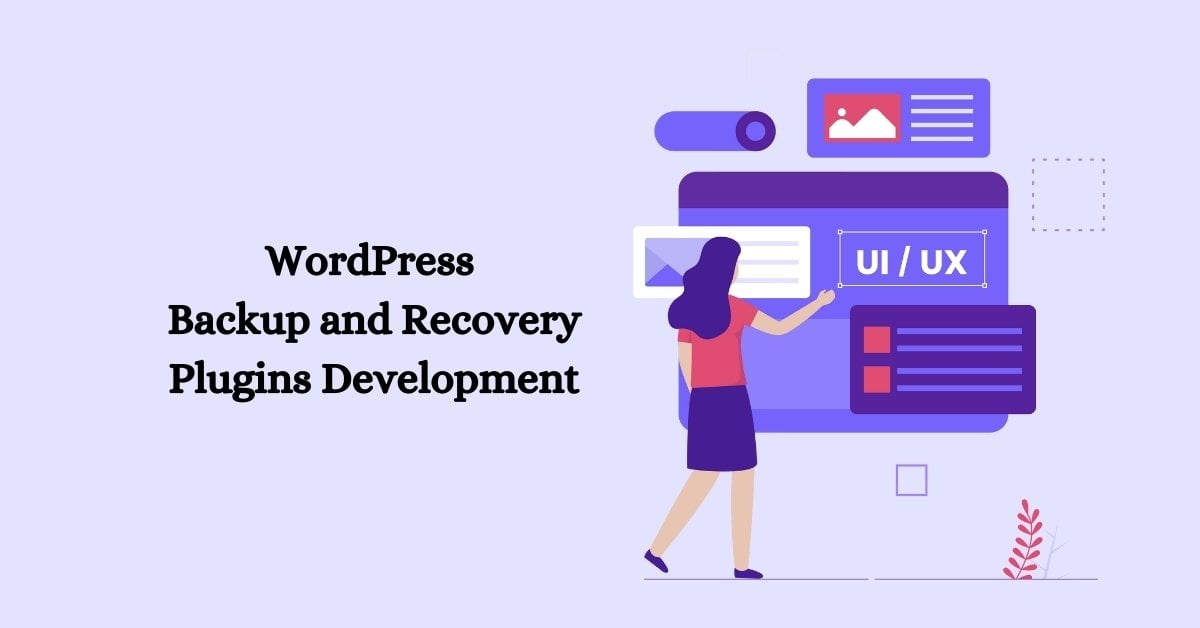
Introduction: A Strong Recovery Plan to Restore and Back Up a WordPress Site After a Hack
When your digital platform is compromised, the urgency to restore and back up a WordPress site after a hack becomes undeniable. A hacked site can lead to revenue loss, SEO penalties, customer distrust, and brand damage. But with a strategic recovery system and a verified backup plan, you can not only rebuild — but come back stronger.
This guide gives you a complete, actionable recovery roadmap.
-
Introduction
-
Understanding the Scope of a WordPress Hack
-
Take Your Site Offline Immediately
-
Scan and Identify the Source of the Hack
-
How to Restore From a Clean Backup
-
Post-Restoration Security Hardening
-
Build a Long-Term WordPress Backup Strategy
-
Notify Users if Data Was Exposed
-
Monitor Post-Recovery Activity
-
Work With a Professional Security Provider
-
Conclusion
-
Summary Table
For businesses operating in the digital-first economy, a WordPress website isn’t just a marketing tool — it’s a revenue channel, a brand asset, and often the primary interface between you and your customers. But when that site gets hacked, everything can unravel in seconds.
From defaced pages and lost data to blacklisted domains and stolen customer information, a cyberattack can paralyze operations and shatter hard-earned credibility. What’s worse, many organizations learn — too late — that they had no verified backup or recovery plan in place.
This is where strategic backup and restoration come into play. Recovering from a hack is not just about cleaning infected files; it’s about rebuilding trust, reinforcing defenses, and future-proofing your digital infrastructure.
In this guide, we’ll explore a professional, step-by-step process on how to restore and back up your WordPress website after a hack — from damage control to establishing a long-term recovery ecosystem.
1. Understanding the Scope of a WordPress Hack
Before you rush to restore your site, you must assess the scale of the compromise. A professional recovery process starts with situational awareness — understanding what’s been breached, how it happened, and which areas are still at risk.
Common Types of WordPress Attacks
- Malware Injections: Infected themes, plugins, or PHP files that embed malicious scripts.
- Brute Force Logins: Automated bots guessing passwords to gain admin access.
- Database Corruptions: SQL injections targeting user data or content tables.
- Cross-Site Scripting (XSS): Injected JavaScript used to hijack sessions or redirect users.
- Phishing Redirects or Spam Links: Hidden links or pages added for SEO manipulation.
Each of these attack types requires a specific recovery method, but all share a single truth: the faster you act, the less you lose.
2. Take Your Site Offline Immediately
When you detect suspicious activity — strange pop-ups, unknown admin users, or a sudden drop in site performance — your first step should be containment.
Why Go Offline?
Leaving a compromised site active risks further infection, user data theft, and SEO penalties from Google. Taking it offline ensures attackers can’t continue exploiting vulnerabilities while you analyze and restore safely.
You can temporarily:
- Enable “Maintenance Mode” using a secure .htaccess rule.
- Block external access via your hosting provider’s control panel.
- Disable public access to wp-admin or wp-login.php.
This creates a safe, isolated environment for you to clean, restore, and rebuild.
3. Scan and Identify the Source of the Hack
Next, you must locate every trace of the breach. A single leftover script or malicious file can instantly reinfect your site after restoration.
Recommended Tools for Professional Site Scanning
- Sucuri SiteCheck – Detects malware and blacklisting.
- Wordfence Security Plugin – Comprehensive file scanning and firewall integration.
- MalCare or iThemes Security Pro – Real-time malware analysis and instant cleanup tools.
Use these tools to:
- Identify altered core files (wp-config.php, .htaccess, index.php).
- Find unknown admin accounts.
- Detect suspicious scheduled tasks (cron jobs) or injected scripts.
- Review recent file modifications via FTP or your hosting dashboard.
Document every issue before making changes. This forensic documentation helps in future security audits and for informing hosting support if escalation is needed.
4. Restore From a Clean Backup
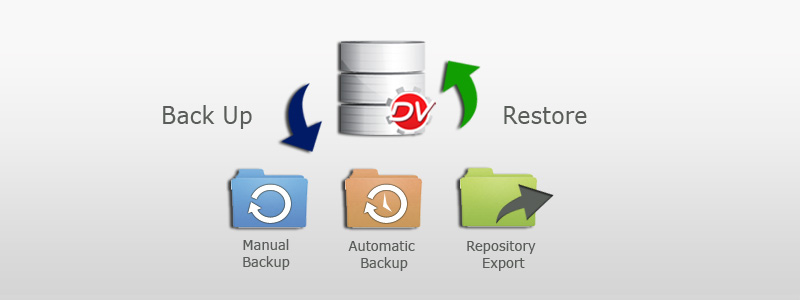
Once you understand the scope, the next step is to restore your site from a verified, clean backup — ideally one taken before the infection occurred.
Step-by-Step WordPress Restoration Process
- Locate Your Clean Backup:
- Preferably from an off-site or cloud source (Amazon S3, Google Drive, Dropbox).
- If your hosting provider (like SiteGround, WP Engine, or Kinsta) manages backups, use their one-click restore feature.
- Verify Integrity of the Backup:
- Scan the backup ZIP or files locally before deploying.
- Ensure it contains both the database (.sql) and the wp-content folder.
- Delete Compromised Files:
- Use cPanel or FTP to remove all infected core files.
- Re-upload fresh WordPress core files directly from wordpress.org.
- Import Your Clean Database:
- Drop infected tables.
- Import your verified .sql file via phpMyAdmin or WP-CLI.
- Reinstall Clean Plugins and Themes:
- Only reinstall from trusted sources (WordPress Repository or official vendor sites).
- Avoid reusing modified or nulled premium themes.
- Change All Credentials:
- Update WordPress admin passwords, FTP access, and database user credentials.
- Generate new security salts in the wp-config.php file using the WordPress Secret Key Generator.
- Recheck Permissions:
- Folders: 755
- Files: 644
- Never give write access to sensitive system directories.
When done correctly, your site will be restored to a clean, uncompromised version — ready for security hardening.
5. Implement Post-Restoration Security Hardening
Restoration is only half the battle. The next stage involves preventing future attacks through robust hardening techniques.
Key Security Reinforcements
- Install a Firewall:
A web application firewall (WAF) such as Sucuri or Cloudflare Pro can block malicious IPs and filter requests before they reach your server. - Limit Login Attempts:
Prevent brute-force attacks by limiting login retries and enforcing reCAPTCHA. - Enforce SSL and HTTPS:
Always use secure HTTPS encryption and auto-renewing SSL certificates. - Update Regularly:
Keep WordPress core, plugins, and themes updated at all times. Outdated software is a hacker’s easiest entry point.
Disable File Editing:
Add this line to wp-config.php:
define(‘DISALLOW_FILE_EDIT’, true);
- This blocks in-dashboard file modifications.
- Monitor Site Activity Logs:
Use plugins like WP Activity Log to track every admin action in real time.
6. Establish a Reliable Backup Strategy for the Future
After restoring, it’s time to ensure that this situation never happens again — or if it does, that recovery takes minutes, not days.
The 3-2-1 WordPress Backup Rule
- 3 copies of your website
- 2 different storage media (local + cloud)
- 1 off-site or remote location
Recommended Backup Tools
- UpdraftPlus Premium – Automates cloud backups and restores directly from the dashboard.
- Jetpack VaultPress Backup – Real-time backups with one-click rollback.
- BlogVault – Full-site backups, staging, and malware protection.
Professional Best Practices
- Schedule daily automatic backups.
- Retain at least 30 days of historical versions.
- Store backups on encrypted external storage (AWS, Backblaze, or Google Cloud).
- Test your backups quarterly to confirm they restore properly.
7. Communicate Transparently if Data Was Compromised
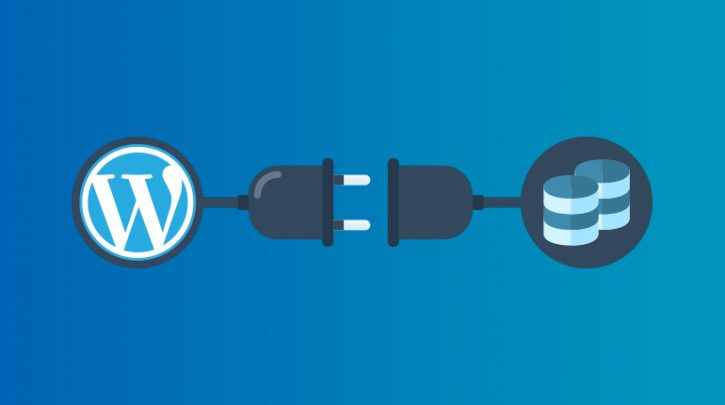
If your WordPress site handles user data — such as eCommerce transactions, member logins, or email subscriptions — and that data was exposed, transparency is critical.
Best Practices for Incident Disclosure
- Notify users of potential risks (via email or website notice).
- Encourage password resets immediately.
- Comply with data protection laws like GDPR or CCPA.
- Document your recovery steps to maintain legal and brand credibility.
A transparent response not only protects your organization from liability but also restores user trust faster than silence ever could.
8. Monitor and Audit Post-Recovery Activity
Once the site is back online, continuous vigilance is essential.
Ongoing Security Monitoring Checklist
- Run weekly malware scans with Wordfence or MalCare.
- Track unusual traffic patterns using Google Search Console and Cloudflare Analytics.
- Set up server-level notifications for file changes or failed logins.
- Conduct monthly audits of user roles and plugin authenticity.
This proactive stance ensures that your WordPress ecosystem remains stable, secure, and compliant.
9. Partner with a Professional Security & Backup Provider
For most businesses, WordPress security and backup management are too critical to handle manually. Outsourcing these responsibilities to a professional service provider ensures continuous monitoring, compliance-grade backup management, and rapid response in emergencies.
A professional IT or software service provider can offer:
- Automated backups and instant recovery
- Security patch management
- Disaster recovery integration with cloud infrastructure
- 24/7 monitoring and malware protection
In today’s environment, where attacks are sophisticated and nonstop, a managed WordPress security plan is not an expense — it’s an insurance policy for your business continuity.
Conclusion: Turning Recovery Into Resilience
A hacked WordPress site can feel like the end of the road — but it doesn’t have to be. With the right recovery, backup, and hardening processes, you can turn this setback into a foundation for a stronger, more resilient digital future.
Remember:
- Act fast, isolate the breach, and restore from clean backups.
- Reinforce your infrastructure with professional-grade security tools.
- Establish automated, verified, and off-site backup systems.
Security is not a one-time action — it’s a discipline of prevention, preparation, and persistence. By treating your WordPress backup and restoration strategy as a core business process rather than an afterthought, you ensure that your website remains not just recoverable — but unshakably reliable in the face of future threats.
Summary
| Stage | Action | Outcome |
| 1. Detection | Identify the type and scale of attack | Quick situational control |
| 2. Containment | Take site offline | Prevent further damage |
| 3. Scanning | Detect malware, unknown users, infected files | Map infection points |
| 4. Restoration | Restore clean backups & update credentials | Return to clean state |
| 5. Hardening | Apply WAF, SSL, updates, and role restrictions | Reinforce defenses |
| 6. Backup Plan | Implement 3-2-1 strategy with automation | Future-proof data recovery |
| 7. Monitoring | Continuous scans and audits | Long-term resilience |
Final Thought
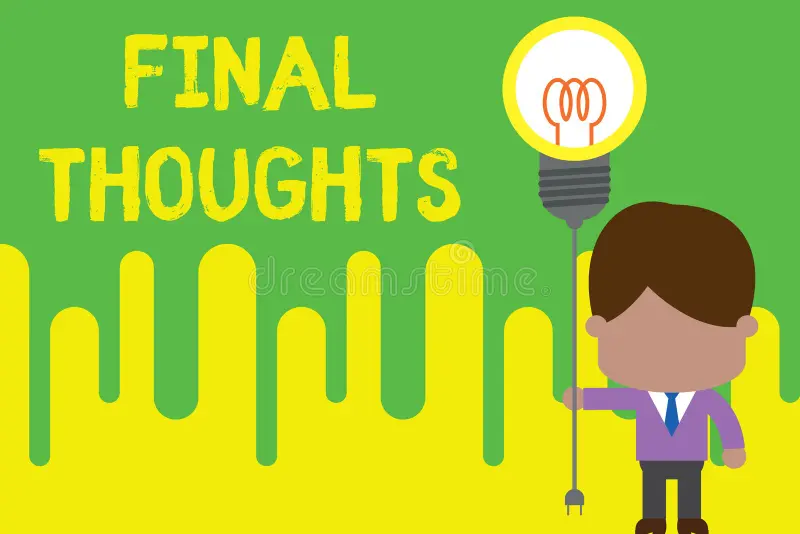
In cybersecurity, resilience is the new strength. Every compromised website tells two stories — one of vulnerability, and another of comeback. The difference lies in preparation.
When your next challenge arises, let your recovery plan speak louder than your risk.